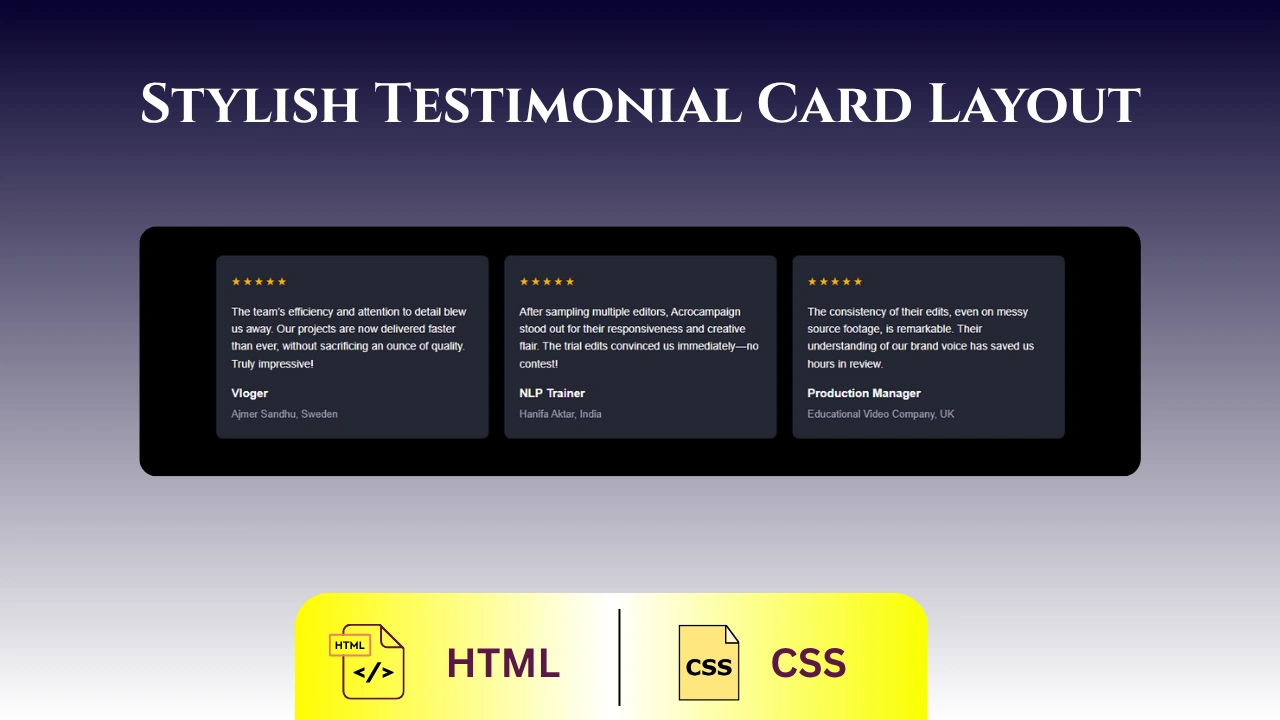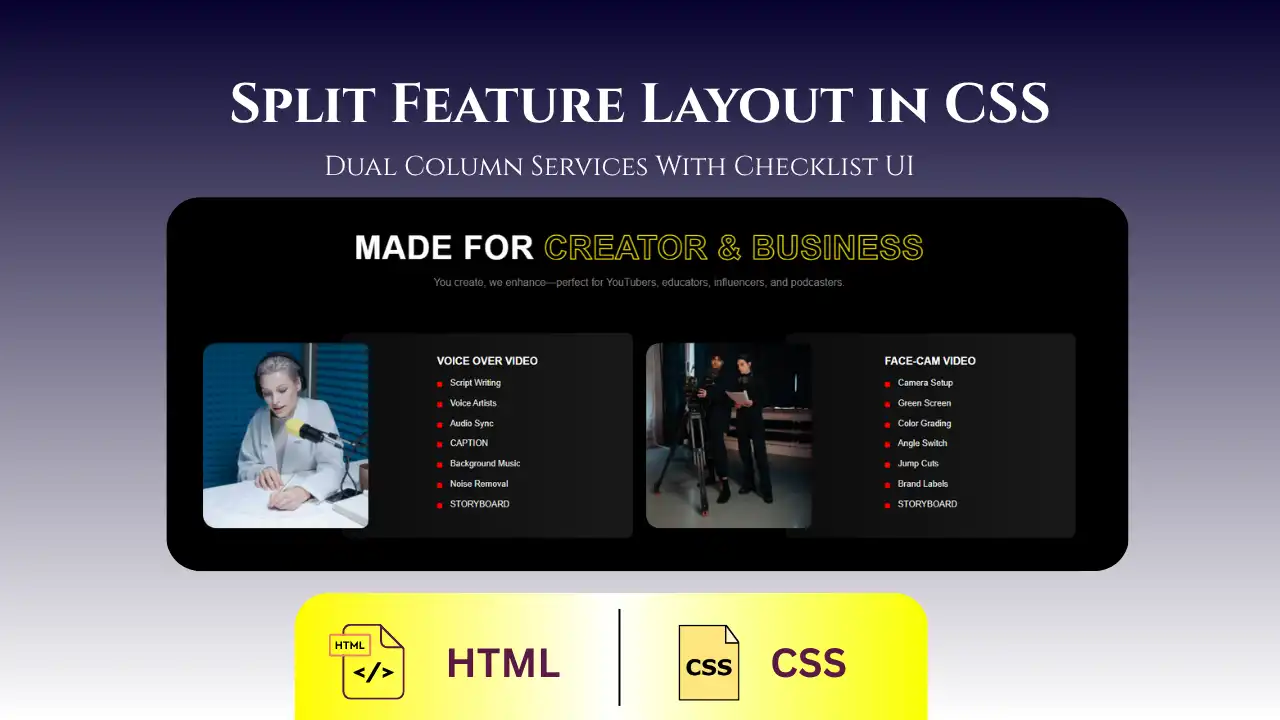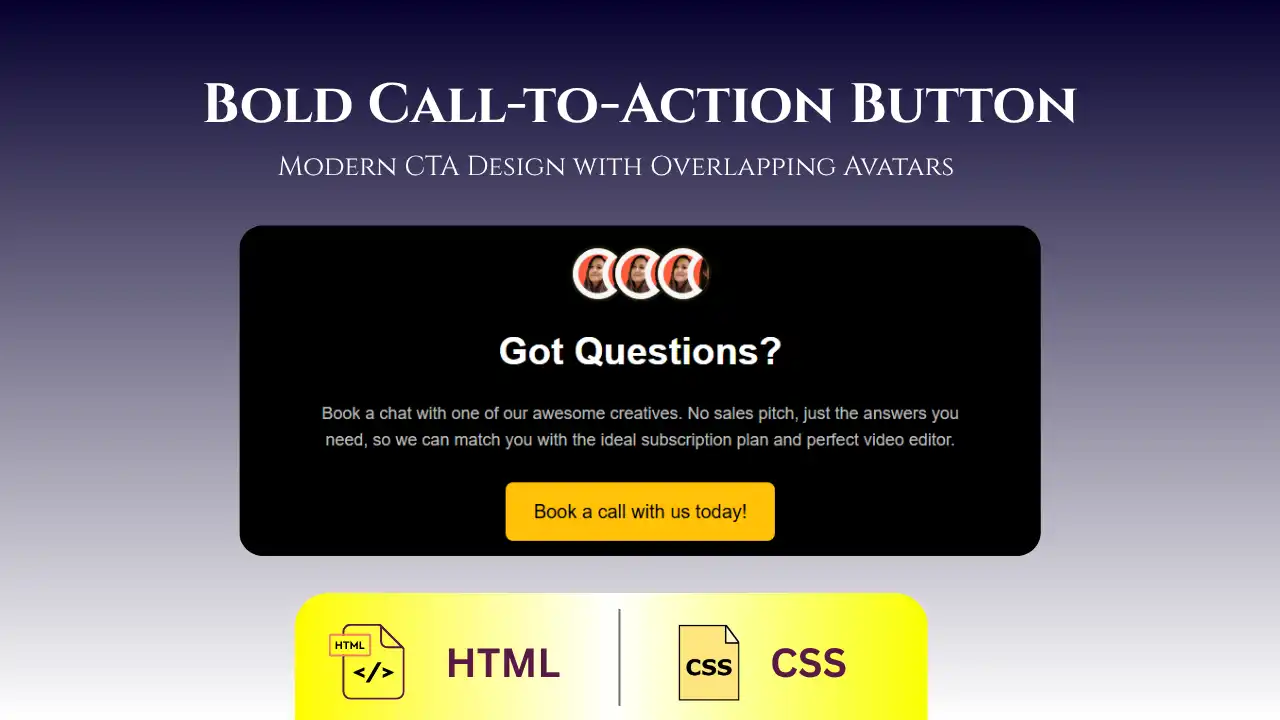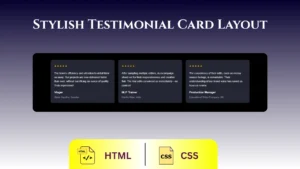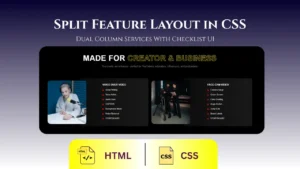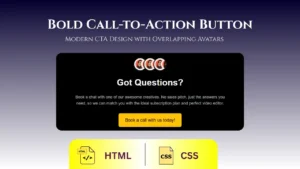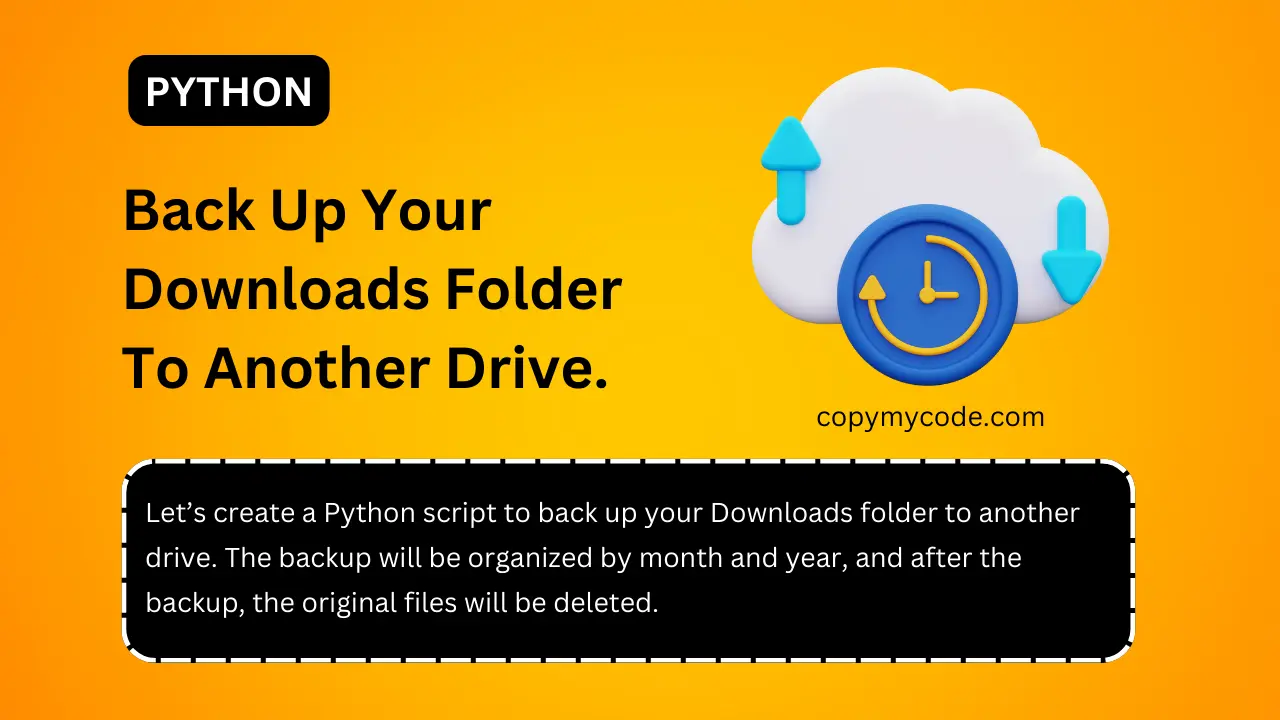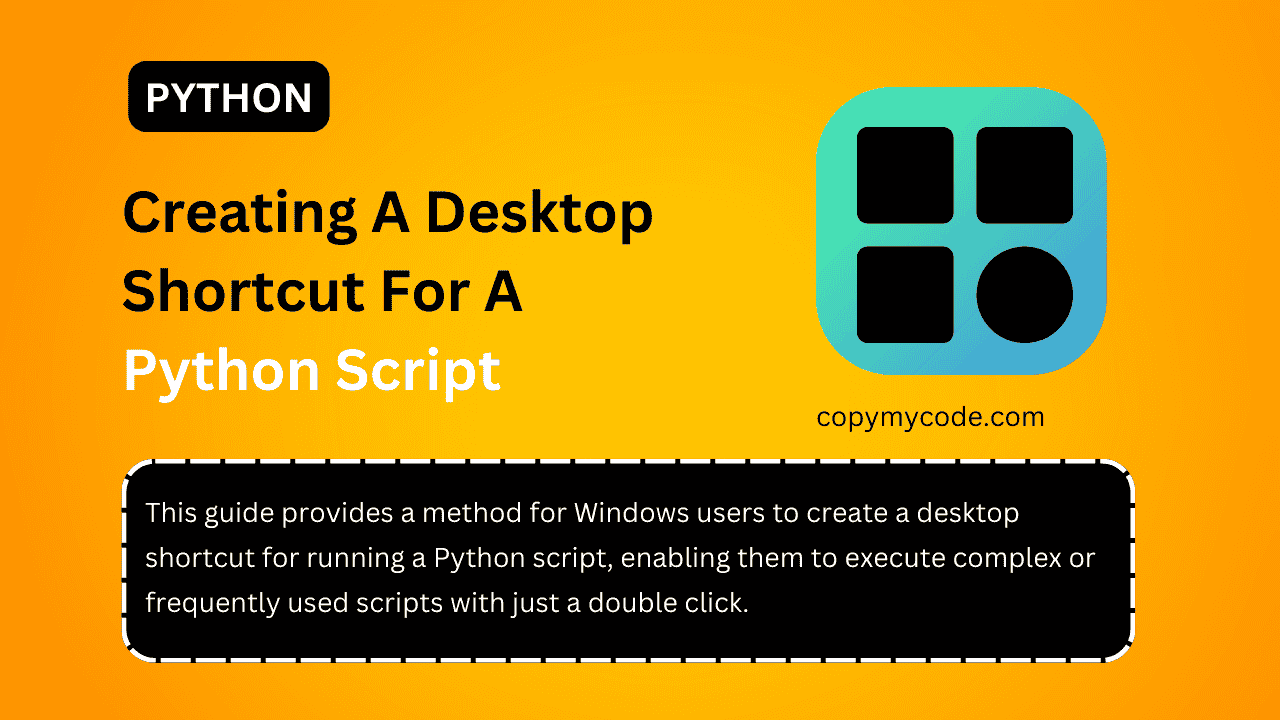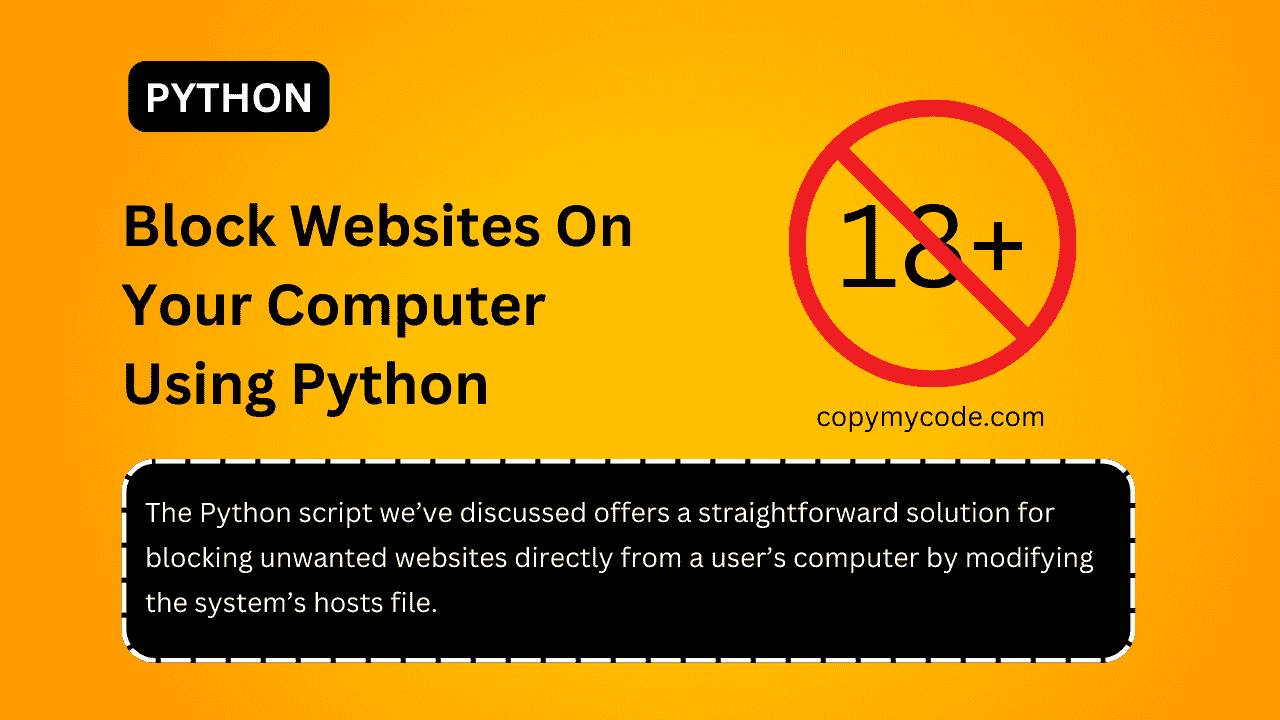In the contemporary digital workspace, efficiency and quick access to frequently used scripts and tools can significantly enhance productivity.
This guide provides a method for Windows users to create a desktop shortcut for running a Python script, enabling them to execute complex or frequently used scripts with just a double click.
This approach bridges the gap between the technical world of scripting and everyday tasks, making Python scripts more accessible to users who might not be comfortable using the command line.
Step 1: Ensure Python is Correctly Installed
First, make sure Python is installed on your system and added to your system’s PATH. You can check this by:
- Opening Command Prompt.
- Typing
python --versionand pressing Enter. - If Python is installed and in your PATH, it will display the version number. If not, you need to install Python from the official Python website and ensure it is added to your PATH during installation.
Step 2: Create Your Python Script
- Open your code editor (like Notepad or Visual Studio Code).
- Write your Python script. Here’s a simple script as an example:
pythonCopy codeprint("Hello, World!")
input("Press Enter to exit...")- Save the script on your Desktop or any folder. For this example, save it as
hello_world.py.
Step 3: Create a Batch File to Run Your Python Script
A batch file can be used to execute your Python script. Here’s how you can create one:
- Open Notepad.
- Write the following commands in Notepad:
batchCopy code@echo off
python "C:\Path\To\Your\Script\hello_world.py"
pauseReplace C:\Path\To\Your\Script\hello_world.py with the actual path to your Python script.
- Save the file with a
.batextension on your Desktop. Name itRunHelloWorld.bat.
Step 4: Create the Shortcut
- Right-click on the
.batfile (RunHelloWorld.bat) you just created. - Select ‘Send to’ > ‘Desktop (create shortcut)’.
- A shortcut will appear on your desktop.
Step 5: Customize the Shortcut (Optional)
- Right-click on the shortcut on your desktop and select Properties.
- In the Shortcut tab, you can change the icon by clicking Change Icon.
- Choose an icon from the list or browse for an icon file.
Step 6: Use the Shortcut
Double-click the shortcut on your desktop whenever you want to run your Python script. The script will execute, and the Command Prompt window will show the output.
Why This Code is So Useful
Creating a desktop shortcut for Python scripts offers several advantages:
- Ease of Access: Rather than navigating through directories or typing commands every time, users can start their Python script with a simple double-click on the desktop shortcut. This is particularly beneficial for non-technical users or those new to scripting.
- Time-Saving: It saves time for users who need to run specific scripts multiple times throughout the day, such as data processing tasks, system checks, or routine automation tasks.
- Simplification of Complex Tasks: For scripts that perform complex operations, a shortcut can make these accessible to users without them having to interact directly with the script’s code or the command prompt.
- Increased Productivity: By reducing the steps needed to run a script, users can focus more on the task at hand rather than the process of starting up the script. This is especially useful in a professional setting where time is critical.
- Customizability and Flexibility: Users can create multiple shortcuts, each configured to run different scripts or the same script with different parameters, further enhancing the tool’s adaptability to user needs.

Ishaan is a passionate programmer with a knack for simplifying complex ideas. With expertise in Python and PHP, he enjoys creating small projects that help others learn and apply coding skills practically. Through his articles, Ishaan aims to inspire and educate budding developers.